On the [Blueprint Element Fields] section, there are 2 types of form fields that you can add to a Task Element.
Click this to add Regular Workflow Form Fields such as text field, tag field, radio button, or a checkbox field on a task element. For example, you may have a task asking for a “New Employee’s Name.”
You can display the name entered in any Follow Up task within the same workflow, by using shortcodes (see guide below).
Project Fields are the same as a Workflow Form Fields, except that you can display Project Field responses on a project-wide capacity versus within a blueprint.
For example, you may have a task to “onboard a new client”. You can add Project Field asking for a “Client Name”
You can display the client’s name entered on any task on ANY blueprint within the same project.
Can I change the value of a Project Field?
There are 2 ways to change this:
- Via [Work] Tab – just click the project field on the task to edit it.
- Via [Project Info] tab – this contains all project fields being used by the project. Click the [Help] button on that page learn more about managing Project Fields.


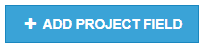
Leave A Comment