Shortcode
Use [[field-name]] to display fields from required tasks.
Important: You can only show fields from required tasks.
Shortcode Commands
Text can be conditionally displayed by using the following commands:
- [[if field-tags=option1]] conditional text [[/if]] = shows text if option 1 is selected
- [[if example!=yes]] to show text if this option is not selected
- [[if example=abc,def]] to show text if one of the options is selected
- [[if example=abc+def]] to show text if all options are selected (also semicolon could make sense)
- [[if example=yes OR example2=yes]] to show text if either condition is matched
- [[if example=yes AND example2=yes]] to show text if both conditions are matched
- [[if example is empty]] to show text if field is empty
- [[if example is not empty]] to show text if field is not empty
Shortcode Styling
In order to use any of the shortcodes in html elements such as links (for example <a href=”[[SHORTCODE]]”>) you need to add style=raw (for example <a href=”[[SHORTCODE style=raw]]”>). Otherwise the link will not work.
Single-Select & Multi-Select-Boxes
Single-Select and Multi-Select-Boxes can be styled as:
- Comma separated list using style=comma or if you do not select a style
- Numbered list using style=ol
- Unordered list usgin style=ul
To style the lists use the style= in your shortcode like this [[example-checkbox style=ul]]

Leave A Comment